
What Is Shortcut Key?
You can skip the menu display or selection step by changing setting keys on each screen to the desired items. Setting the frequently used items allows you to perform operations efficiently.
Also, a registered program can be displayed at the bottom of each screen as a shortcut key.
The number of displayed shortcut keys and the selectable items vary depending on screens.
[COPY] screen
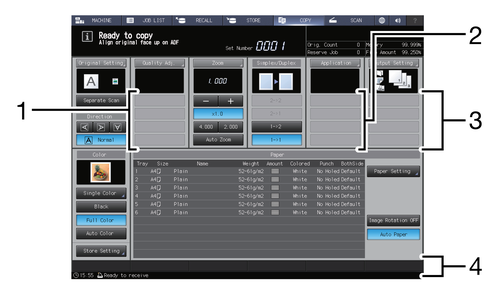
[SCAN] screen - [Scan Settings] screen
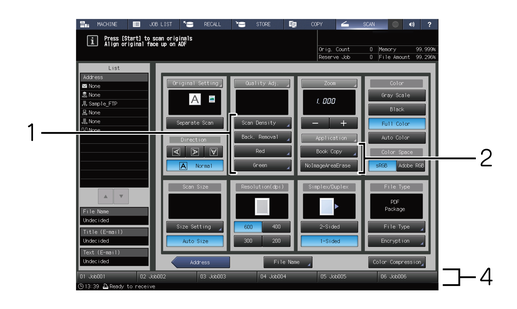
[STORE] screen
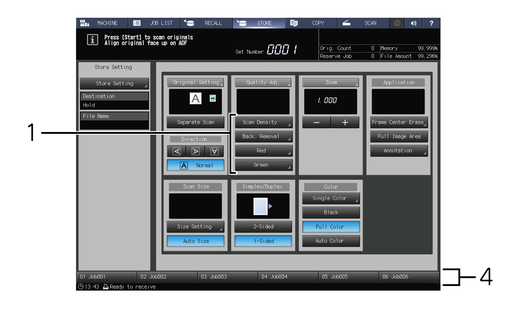
Items settable on each screen
No. | Screen and item | [COPY] screen | [SCAN] screen - [Scan Settings] screen | [STORE] screen |
|---|---|---|---|---|
1 | [Quality Adj.]* | Up to four items can be set. | ||
For details, refer to [Quality Adj.(Copy)]. | For details, refer to [Quality Adj.(Scan)]. | For details, refer to [Quality Adj.(Store)]. | ||
2 | [Application] | Up to four items can be set. For details, refer to [Application(Copy)]. | Up to two items can be set. For details, refer to [Application(Scan)]. | - |
3 | [Output Setting] | Up to four items can be set. For details, refer to [Output Setting]. | - | - |
4 | Program | Up to six items can be set. | ||
For details, refer to [Copy Mode Memory]. | For details, refer to [Copy Mode Memory]. | For details, refer to [Store Mode Memory]. | ||
* The items displayed under [Quality Adj.] can be selected using a shortcut key or Density Setting key. For details, refer to [Quality Adj. Area Setting].
 in the upper-right of a page, it turns into
in the upper-right of a page, it turns into  and is registered as a bookmark.
and is registered as a bookmark.