
[External Server Settings]
Overview
Configure various settings of the external server used for authentication.
This function allows you to manage system users by using user information managed via an external server such as Active Directory or LDAP server.
- The following setting is required to display this screen.
- Access in [Admin Mode].
- For details about how to access in [Admin Mode], refer to [Login].
Specifications
Category | Device Management | ||
Location | Machine | - | |
Printer driver | - | ||
Application | Web Connection | ||
Required options | - | ||
Required items | - | ||
Setting items | [No.] | Displays the registration number of the external server. | |
[Default] | Sets the selected external server to the default. | ||
[External Server Name] | Displays the name of the registered external server. | ||
[External Server Type] | Displays the server type of the registered external server. | ||
[Edit] | Edits the registered external server. | ||
[Delete] | Deletes a registered external authentication server. | ||
[OK] | Applies the setting. | ||
[Cancel] | Cancels the setting. | ||
Remarks | - | ||
Reference | - | ||
Screen access | Web Connection - [User Auth/Account Track] - [External Server Settings] | ||
Procedure (Setting the Active Directory Server)
For details, refer to [TCP/IP Settings].
For details, refer to [Date/Time Setting].
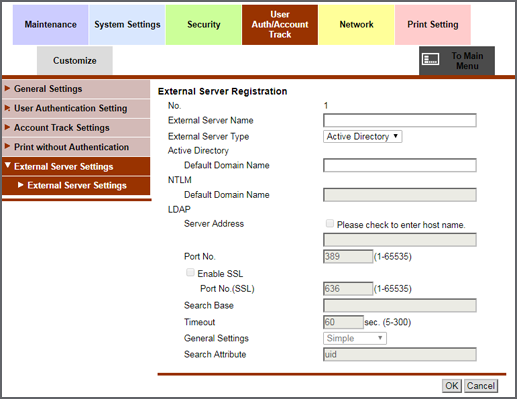
Setting | Description |
|---|---|
[External Server Name] | Enter the name of the adopted Active Directory. Up to 32 single-byte characters can be entered. |
[External Server Type] | Select [Active Directory] from the menu list. |
[Default Domain Name]* | Enter the default domain name of the adopted Active Directory. Up to 64 single-byte characters can be entered. |
[Timeout] | Set the timeout period for a communication with Active Directory. Default: 60 sec. |
* For example, if there is a server where an authentication user is registered in a sub domain (sub.example.com), the sub domain is set as the default domain.
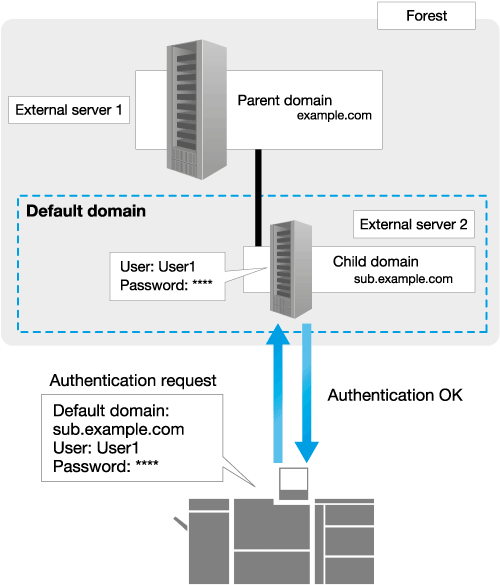
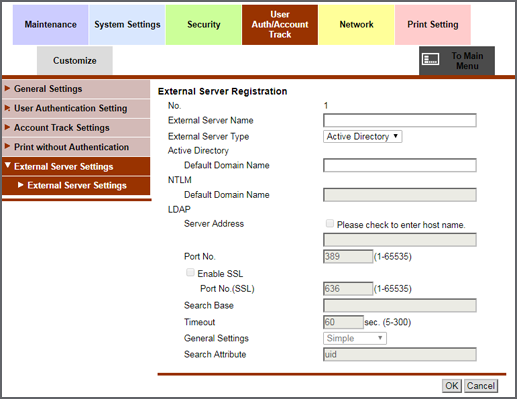
Procedure (Setting the NTLM Server)
For details, refer to [TCP/IP Settings].
For details, refer to [Date/Time Setting].
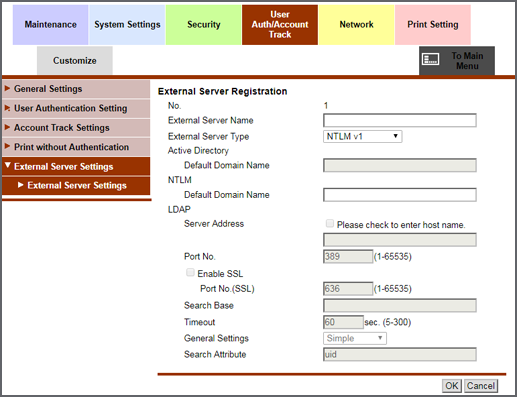
Setting | Description |
|---|---|
[External Server Name] | Enter the name of the adopted authentication server. Up to 32 single-byte characters can be entered. |
[External Server Type] | Select [NTLM v1] or [NTLM v2] from the menu list. |
[Default Domain Name]* | Enter the default domain name of the adopted authentication server. Up to 64 single-byte characters can be entered. The default domain name cannot be prefixed by asterisk "*". |
* For example, if there is a server where an authentication user is registered in a sub domain (sub.example.com), the sub domain is set as the default domain.
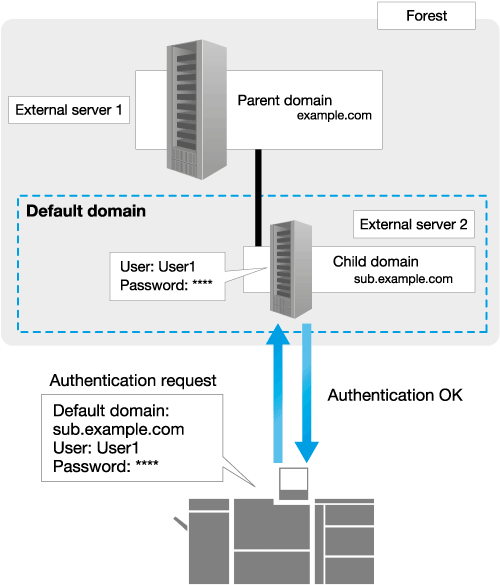
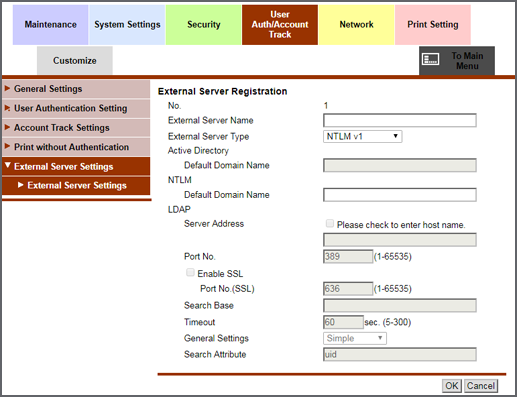
Procedure (Setting the LDAP Server)
For details, refer to [TCP/IP Settings].
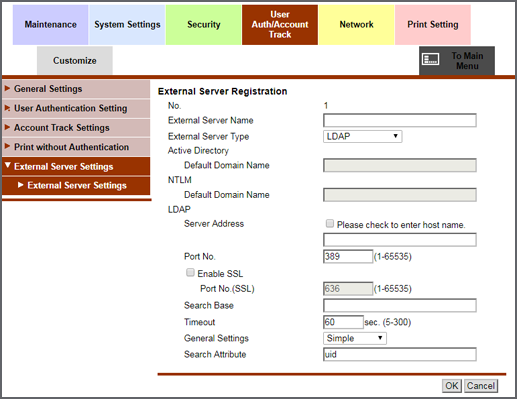
Setting | Description |
|---|---|
[External Server Name] | Enter the name of the adopted LDAP server. Up to 32 single-byte characters can be entered. |
[External Server Type] | Select [LDAP] from the menu list. |
[Server Address] | Enter the address of the adopted LDAP server. Follow one of the formats shown below. Host name entry example: "host.example.com" IP address (IPv4) entry example: "192.168.1.1" IP address (IPv6) entry example: "fe80::220:6bff:fe10:2f16" |
[Port Number] | Sets the port number of the LDAP server. The port number does not need to be changed ordinarily. Default: 389 |
[Search Base] | Sets the search starting point to search for the user. Up to 255 single-byte characters can be entered. A search is made, including the tree structure under the entered starting point. Enter the example: "cn=users,dc=example,dc=com" |
[Timeout] | Sets the timeout period for communication with the LDAP server. Default: 60 sec. |
[General Settings] | Select the authentication method to log in to the LDAP server. Select the desired one from the menu list to suit the authentication method adopted in the LDAP server. Default: [Simple] |
[Search Attribute] | Enter the search attribute used to search for a user account (using up to 64 single-byte characters, including hyphen "-" Only). The attribute value must begin with a single-byte alphabetic character. Default: "uid" |
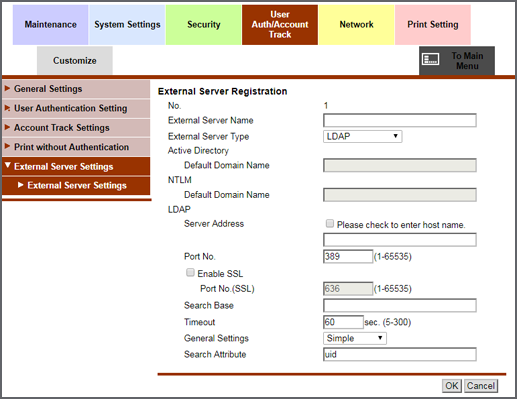
Procedure (Deleting the External Authentication Server)
The confirmation screen is displayed.


 in the upper-right of a page, it turns into
in the upper-right of a page, it turns into  and is registered as a bookmark.
and is registered as a bookmark.