
Profiler
Explanation
You can start the profiler directly from the main window or via the toolbar of "View" or "Measure". The direct start from the main window is intended for profile calculation based on external measurement data (e.g. measurement data of printing standards). If you create an individual printer profile, however, you usually will first calibrate your chart printout with "Measure" and start the profiler via the toolbar of the measurement window. The procedure in the “Profiler” window is very similar in both cases.
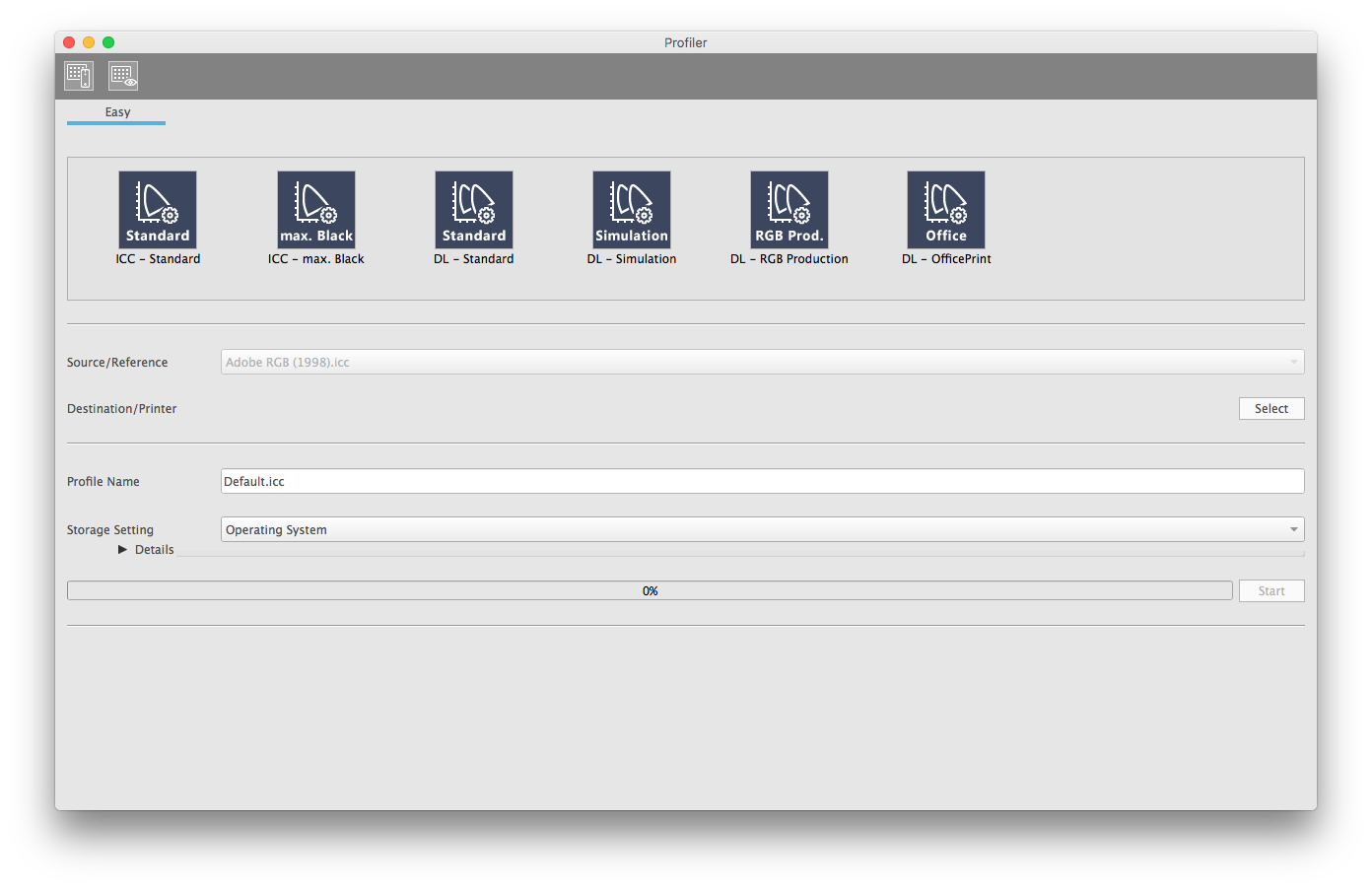
The entries in the Profiler window are made from top to bottom.
1) Selection of the profiling setting
First select one of the profiling settings above (e.g. "ICC - Standard"). Color Manager contains profiling presets that are designed for ineo+. ICC printer profiles and Device Link Profile can be created. A brief description of the setting is displayed at the bottom of the window, additional information on the calculation parameters can be displayed in the "Details" section if required.
2) Selection of measurement file (ICC) or source/destination profile (Device Link Profile)
ICC profile
If you have selected a setting to calculate an ICC printer profile, only one measurement file is required. Select it under "Destination / Printer". The entry "Source/Reference" is inactive when selecting an ICC setting, since it is only required for the calculation of Device Link Profiles. If you have started the profiler from the measurement window, the measurement file is already selected in "Destination/Printer".
Device Link Profile
If you have marked a setting for the calculation of a Device Link Profile ("DL - ..."), you need to select two ICC profiles:
source profile | the color space of your (source) data usually a printing standard or (RGB-)working color space |
destination profile | the ICC profile of your paper/printing system |
The Device Link Profile controls the conversion of your data from the source color space to the color space of your printer with your paper.
Select the two ICC profiles under "Source/Reference" and "Destination/Printer".
3) Profile name and storage location
Now enter the desired profile name and storage location. The internal profile name and the profile file name are identical.
- Storage on the Desktop
- Storage in the profile folder of the operating system
- Storage next to the measurement file
In addition, under "Storage Settings - Details", you can define up to two separate storage locations as a user-defined setting. This is useful, for example, if you need the profile in the operating system folder for use with DTP (Desktop Publishing) programs and you want a copy on the desktop to install it into your DFE (Digital Front End).
4) Start the calculation
Now start the calculation. The progress is displayed by the bar. At the end the message "Profiling OK" appears at the bottom in the status line.
 in the upper-right of a page, it turns into
in the upper-right of a page, it turns into  and is registered as a bookmark.
and is registered as a bookmark.