
Enabling the Advanced Options
License registration
To enable the advanced options, register license information included in the target advanced option in the License Management Server (LMS), and also register the license code issued from LMS in this machine.
To register license information, follow the method shown below. Select an appropriate method depending on your machine environment.
Method | Description |
|---|---|
Automatically Registering a License via Internet | Allows you to connect this machine to LMS on the Internet and automatically perform a procedure from a step to register a license on this machine to a step to enable a function on this machine. This machine must be connected to the Internet. |
Manually registering a license | Allows you to access the Web site of the LMS and register a target license on this machine when the machine cannot be connected directly to the LMS on the Internet. Manually enter all of information required to connect this machine to the License Management Server. |
Registering a license using a USB memory device | Allows you to access the Web site of the LMS and register a target license on this machine when the machine cannot be connected directly to the LMS on the Internet. The required registration information is transferred via a USB memory device, which reduces the number of steps required to manually enter information required for license registration. |
To register a license, the following information is transferred between this machine and LMS.
Code | Description | Place to generate |
|---|---|---|
Request code | Used to identify this machine. The function code and license code are generated based on a request code. | This machine |
Token number | Used to identify a contract that is set up to purchase the advanced function license. This is required to enable a target function. | LMS |
Function code | Used to identify each function. | LMS |
License code | Used to enable each function. | LMS |
Automatically Registering a License via Internet
Allows you to connect this machine to LMS on the Internet and automatically perform a procedure from a step to register a license on this machine to a step to enable a function on this machine.
Check that this machine can be connected to the Internet.
To register a license via the Internet, connect this machine to the LMS through a proxy server for remote diagnosis. For details on configuring the proxy server used for remote diagnosis, refer to Here.
Purchase the advanced option.
For details on the types of advanced options, refer to Here.
License registration requires a token certificate that is included in the advanced option.
Select [Maintenance] - [License Settings] - [Install License] - [Install License using the Token Code.] in administrator mode of Web Connection (or in [Utility] - [Administrator] of this machine), and enter a token number.
A token number is shown in the token certificate.
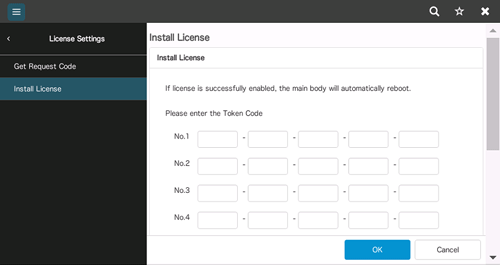
Click [OK].
Check the token number you entered, then click [OK].
This machine establishes communication with the LMS, and enables the function managed by the token number. When the license registration and function enabling steps are ended normally, this machine restarts automatically.
Manually registering a license
Allows you to access the Web site of the LMS and register a target license on this machine when the machine cannot be connected directly to the LMS on the Internet.
Registering the license enables you to obtain the license code. Register the license code in this machine to enable the function.
Purchase the advanced option.
For details on the types of advanced options, refer to Here.
License registration requires a token certificate that is included in the advanced option.
Select [Maintenance] - [License Settings] - [Get Request Code] in administrator mode of Web Connection (or in [Utility] - [Administrator] of this machine), and click [OK].

This displays the serial number of this machine and the request code on the screen.
You can print the serial number and request code displayed on the screen as needed.
Open the Web browser through a computer connected to the Internet, and connect this machine to the Web site of the LMS.
Web site address: https://licensemanage.com/index.aspx
Enter the serial number and requests code, then proceed to the next step.

Item
Description
Serial number
Displays the serial number of this machine.
This number is displayed on the same screen for a request code when you get a request code.
Request code
Used to identify this machine.
This code is displayed on the screen when issued.
Enter the token number, select the name of the product to be purchased, then proceed to the next step.
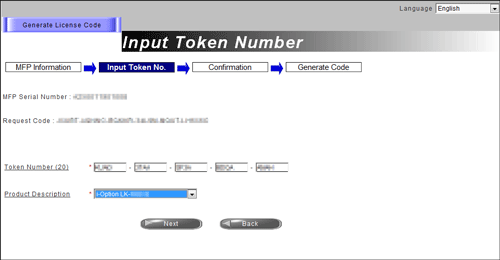
Item
Description
Token number
Used to identify a contract that is set up to purchase the advanced function license.
A token number is shown in the token certificate.
Check the registered contents, and issue a license code.

You will receive function and license codes. Write down them, or print out the target Web page.

Select [Maintenance] - [License Settings] - [Install License] - [Install License using Function Code and License Code.] in administrator mode of Web Connection (or in [Utility] - [Administrator] of this machine), and register the function code and license code issued in the LMS website in this machine.

Click [OK].
Check the function code and license code you entered, then click [OK].
When the function is enabled normally, this machine restarts automatically.
Registering a license using a USB memory device
Allows you to access the Web site of the LMS and register a target license on this machine when the machine cannot be connected directly to the LMS on the Internet.
Registering a license enables you to store a file that is required to enable a function on a USB flash drive. Enable the function by connecting the USB flash drive to this machine and importing the file to this machine.
Purchase the advanced option.
For details on the types of advanced options, refer to Here.
License registration requires a token certificate that is included in the advanced option.
Open the Web browser through a computer connected to the Internet, and connect this machine to the Web site of the LMS.
Web site address: https://licensemanage.com/index.aspx
Register the following information of this machine on the Web site of the LMS.
Item
Description
Serial number
Displays the serial number of this machine.
Token number
Used to identify a contract that is set up to purchase the advanced function license.
A token number is shown in the token certificate.
Check the registered contents, and store a file that is required to enable the function on a USB flash drive.
Connect the USB flash drive, which contains the file required to enable the function, to this machine.
Select [Utility] - [Administrator] - [Maintenance] - [License Settings] - [Install License from Ext. Memory] on the screen of this machine, then tap [OK].

When the function is enabled normally, this machine restarts automatically.