
[Properties] Window of the Printer Driver
How to display the [Properties] window
The printer driver has two windows for configuring settings: the [Properties] window and the [Printing Preferences] window. The following explains the [Properties] screen.
In the [Properties] screen, you can set the optional environment of this machine and Windows OS functions. You can open the [Properties] screen as follows.
Open [Devices and Printers].
For information on how to display [Devices and Printers], refer to Here.
Open the printer properties.
In Windows 7/8.1/10/Server 2008 R2/Server 2012/Server 2012 R2/Server 2016, right-click the icon of the installed printer, and from [Printer Properties], click the displayed printer name.
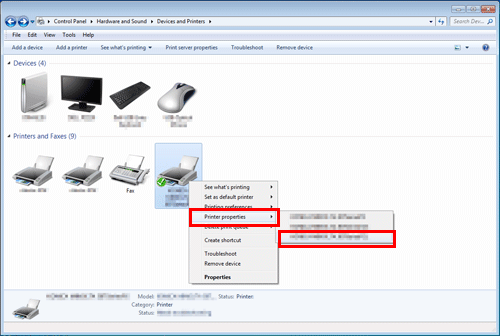
In Windows Server 2008, right-click the icon of the installed printer, then click [Properties].
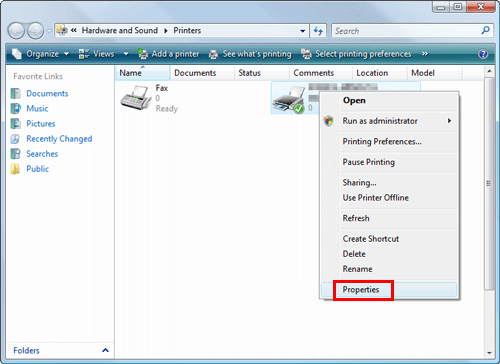
The [Properties] screen appears.
Tabs provided by Windows
The [General], [Sharing], [Port], [Advanced], [Color Management], and [Security] tabs are provided by Windows.
You can print a test page, configure printer sharing, configure printer ports, etc. For details, refer to the Windows manuals.